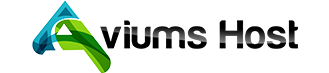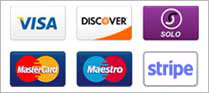It is not always necessary to register a new domain name if you already have one and you are interested to have a separate site apart from the main one.
Rather than registering a new domain name, you can always create a subdomain using a domain you already own, for example blog.domain.tld or forum.domain.tld (assuming you already hold domain.tld). You can also add multiple levels of subdomains, for instance info.blog.domain.tld.
On BasicDNS/PremiumDNS/FreeDNS, you can add up to 150 subdomains (including www) per a domain name. Each subdomain can be up to 60 characters long.
When you create a subdomain, you will be asked to choose a subdomain name and the location it should be pointed/forwarded to.
To create a subdomain, please do the following:
1. Go to your Domain List and click Manage next to the domain:
2. Select the Advanced DNS tab:
3. Find the Host Records section and click on the Add New Record button
4. Select the way your subdomain will be connected from the list below:
Subdomain that points to an IP address
Subdomain that points to IP address of the destination hostname
Subdomain that forwards to a link/URL
Subdomain that points to a server name
Catch-all (wildcard) subdomain
Subdomain that points to an IP address
- Select A Record for Type and enter the Host you would like to point to an IP address:
Or
- Select URL Redirect Record for Type, enter the Host and the destination link/URL into the Value line. Select Unmasked/Masked/Permanent (301) depending on the Forward type:
- Select NS Record for Type and enter the Host you would like to point to a server:
Catch-all (wildcard) subdomain
Wildcard subdomains allow you to point or redirect all non-existing subdomains to a valid page on a website. In order to create a wildcard subdomain, follow the instructions here.
That's it!
If you have any questions, feel free to contact our Support Team.